Get the week's most popular posts delivered to your inbox.
Our weekly update is free yet priceless and you're less than a minute away from getting the current edition.
In the unlikely event we disappoint, you can unsubscribe with a single click!
Last Updated on October 30, 2025 by teamobn
As an owner‑builder, your project lives on your laptop as much as it does on site. Budgets, takeoffs, contracts, and plan sets bounce between home and work computers, sometimes shared with family. That convenience brings avoidable risk, and the fix isn’t complicated. This guide focuses on practical cyber security you can apply in minutes, without learning new software or spending big.
You don’t need to turn into an IT guru. You need a clear, repeatable way to avoid leaks, keep files recoverable, and reduce “oh no” moments. With a handful of common‑sense choices, plus a few default settings, you’ll get stronger cyber security while staying focused on organising trades, schedules, and materials.
Contents
- 1 Key Takeaways
- 2 Why shared PCs put owner‑builders at risk
- 3 Use SentryPC to protect plans on shared devices
- 4 Lock down the basics: accounts, updates, and backups
- 5 Protect your files and email from prying eyes
- 6 Keep your project moving if something goes wrong
- 7 A simple owner‑builder security setup that just works
- 8 Conclusion
- 9 FAQ: Cybersecurity Tips For Remote Work
Key Takeaways
- Your project lives on home tech, and clear boundaries plus a few defaults slash risk without new software.
- Separate project and family accounts, turn on automatic updates, and follow 3-2-1 backups to protect drawings, quotes, and IDs.
- Use MFA, link-based sharing, and phone verification for payments, and consider SentryPC on shared PCs to enforce guardrails with consent.
Why shared PCs put owner‑builders at risk
Shared home/work computers are convenient, but they mix projects, family accounts, and risky downloads. That blend increases mistakes, oversharing, and malware exposure, so your plans need cyber security and boundaries.
Families share browsers, downloads, USB sticks, and even logins. A child’s gaming mod, a partner’s work email, or a friend borrowing your keyboard can introduce confusing pop‑ups or sketchy extensions.
On a shared device, a single bad click may expose your quotes, contracts, or ID documents. Practical cyber security means creating small barriers: separate logins, separate browsers, and a protected “project vault” folder. These low‑friction steps keep your building paperwork safe without slowing anyone else down or turning the household computer into a battleground.
Use SentryPC to protect plans on shared devices
On a shared home/work computer, SentryPC adds practical guardrails managed from the cloud. It monitors activity, filters risky sites and apps, and enforces time limits, lightweight cyber security that protects plans.
What it does for owner‑builders
SentryPC is a cloud‑based monitoring, filtering, and time‑management tool you control from a web dashboard. For owner-builders, this means being able to see computer activity in real-time, blocking risky websites and applications, and setting usage windows on a shared PC.
It can log keystrokes, websites, applications, sessions, screenshots, and portable‑drive use, with optional email alerts. You can operate it in stealth mode or display warnings, and it works on Windows, Mac, Android, and Chromebook devices.
Set it up simply
Install SentryPC on the shared computer, then sign in to your cloud account to manage everything remotely. Create a dedicated “Project” user, keep family accounts separate, and apply website and application filters.
Allow your known plan portals, council and supplier sites; block shady download sources. Schedule daily usage windows for the family account, not your project profile. Turn on keyword alerts for sensitive terms like “quote” or “invoice,” and enable screenshots for your designated project hours.
Use it ethically on shared PCs
Monitoring tools require trust. If you use SentryPC on a family or business device, get consent first, consider enabling its warning message, and respect local laws about monitoring. Limit who can access the dashboard, set clear rules for when screenshots and keystrokes are collected, and define retention periods.
Focus its controls on the shared household account and your project account, not visitors’ personal devices. Used transparently, it supports your cyber security without undermining relationships.
Lock down the basics: accounts, updates, and backups
Before chasing fancy tools, nail the boring essentials that quietly prevent disasters. Separate logins, automatic updates, and routine backups form the backbone of practical cyber security for busy, budget‑conscious owner‑builders.
Separate accounts, separate messes
Create a dedicated user account for your project and keep a strong password on it. Use a different account for family and guests. Separate accounts isolate downloads, browser histories, and app permissions. If something goes wrong in one account, the others are less likely to be affected.
Pair this with a clean desktop policy: keep only project shortcuts and your “vault” folder visible. That simple separation reduces accidental deletion and curious clicks during busy evenings.
Update everything on autopilot
Enable automatic updates for the operating system, browser, PDF reader, and office tools. Most hacks exploit old bugs that updates quietly fix. Set updates to install at lunch or overnight so they don’t interrupt you. Restart at least weekly.
Updated devices block drive‑by malware, stop intrusive pop‑ups, and reduce password‑stealing tricks. Think of updates like regular tool maintenance: quick, boring, and essential to avoid expensive downtime.
Backups that actually come back
Adopt the 3‑2‑1 habit: three copies of your files, on two different media, with one copy offline. Use a reputable cloud drive synced to your “project vault” and an external SSD you plug in weekly. Label the SSD and store it away from the computer. Do one restore test now: recover a single folder to a temporary location. Confidence in your backup is practical cyber security you can bank on when a laptop dies the night before a council meeting.
Protect your files and email from prying eyes
Your drawings, budgets, and quotes travel across apps and inboxes. Simple sharing controls, encryption, and link hygiene raise your cyber security without slowing work or adding jargon you’ll never use.
Safer sharing for plans and quotes
When sending plans or spreadsheets, prefer a share link with “view only” and expiration instead of attachments. Require sign‑in for sensitive folders. Add a watermark if your tool supports it.
Before sharing, scan filenames for personal info like addresses or tax IDs and remove them. For extra protection, zip a set of documents with a password you share via a different channel. These small habits keep control of who sees what and for how long.
Email hygiene that blocks painful mistakes
Treat unexpected “urgent” emails, especially invoice changes or login prompts, as suspicious until proven safe. Hover over links to preview addresses before clicking. If it’s about money, confirm by phone using a known number.
Create an “Attach then address” habit: attach files before filling in the recipient, so you don’t send the wrong plan set to the wrong builder. These rituals prevent leaks and phishing without adding new tools to your day.
Keep your project moving if something goes wrong
Even with care, mistakes and malware happen. A response plan preserves schedules and cashflow. Small rehearsals, offline copies, and trusted helpers turn cyber security from fear into resilience under pressure.
If you suspect malware or a risky click, disconnect from Wi‑Fi, pause, and avoid typing passwords. Note what you clicked and when. Power down if things look wild (encrypting messages, files vanishing, fake antivirus).
Restore key folders from last week’s SSD backup to a clean device, then pull only the latest files from cloud history. This layered approach keeps you building while you triage. Document what happened so you can improve one habit and strengthen your everyday cyber security without overhauling your workflow.
- Quick triage list: unplug the network, don’t log into anything new, capture screenshots with your phone, and call your go‑to helper.
- Recovery priorities: quotes due soon, council submissions, contracts in negotiation, then the rest.
- Aftercare: change passwords on important services and remove any unfamiliar browser extensions.

A simple owner‑builder security setup that just works
You don’t need an IT department. A few defaults, a few habits, and boundaries give you strong cyber security while keeping focus on permits, trades, schedules, and money, not settings.
- One computer, two profiles: a dedicated “Project” account and a family account, each with its own browser.
- A “project vault” folder synced to your chosen cloud drive, with weekly external‑SSD backups stored away from the PC.
- Automatic updates on OS, browser, and document tools. Restart weekly.
- Password manager with a strong master password and built‑in two‑factor for email and cloud storage.
- Sharing defaults set to “view only,” links that expire, and an “Attach then address” email routine.
- A one‑page incident plan taped inside your project notebook, because clear steps beat panic and keep your timeline intact. This is where your cyber security becomes a stress reducer, not a chore.
Remote Work Risks and How to Fix Them
Managing a build from home sounds convenient, yet your Wi-Fi can be the weakest link. Small mistakes expose invoices, plans, and cameras. Lock down network and workflows using these fixes.
Weak Router Settings Invite Intruders
Default admin logins, old firmware, and weak Wi-Fi encryption give attackers a front door. Change the router’s admin password and set WPA3 with a long passphrase. Turn off WPS and UPnP.
Disable remote administration unless you’re on a trusted VPN. Update firmware quarterly and enable automatic updates if available. Rename the SSID to something generic that doesn’t reveal your address or ISP.
Mixing Work and Family Devices Spreads Risk
Kids tablets, streaming sticks, and visitors bring risky apps and worms. Create a separate SSID or guest network for all non-work devices. If your router supports VLANs, put work devices on their own segment.
Block peer-to-peer traffic on the guest network. Require a password manager and unique logins for anyone who touches invoices or plans. Remove access after the project ends.
Phishing Targets Home Managers Approving Payments
Impostors spoof builders and suppliers to redirect payments. Use a dedicated email for approvals with multi-factor authentication. Turn on vendor-impersonation and external sender warnings.
Require out-of-band verification for bank changes by calling a saved number. Use dual approval in online banking for new payees. Send a small test payment before releasing progress claims. Keep a written payee register and update it only after verbal confirmation.
Cloud Storage Without MFA Leaks Plans and IDs
Project folders hold site photos, permits, and ID scans that criminals love. Protect them with multi-factor authentication and role-based access. Share links that expire and forbid resharing. Turn on alerts for new logins and downloads.
Keep client IDs and bank details in an encrypted vault instead of general folders. Audit permissions monthly and remove ex-contractors immediately. Replace email attachments with secure links to reduce accidental leaks.
Unsecured Video Meetings and Screen Shares Expose Confidential Info
Video calls often reveal invoices, addresses, and lock codes. Use meeting passwords and waiting rooms. Never post open join links. Share a single window rather than your whole desktop. Disable auto recording unless required by contract.
Blur the background and move sensitive papers out of camera view. Confirm participant emails before sharing the screen. End the meeting for all and revoke chat access after the call.
Poor Backup and Power Resilience Stop You Mid-Approval
Power dips and sync failures can cost a milestone payment. Follow the 3-2-1 rule. Keep three copies on two types of storage with one offsite. Enable version history and autosave in your cloud.
Use a small UPS for your router and modem so approval calls and bank verification stay connected during short outages. Test restores monthly so you know backups actually work.
No Internet Failover Stalls Inspections and Deliveries
Single-provider internet leads to missed inspections when it fails. Add a 5G or LTE router for automatic failover. Many modern routers support dual WAN. At minimum, keep a prepaid hotspot ready and tested.
Prioritize approval and messaging apps with simple quality of service rules. Store critical phone numbers offline so you can coordinate deliveries even when every system is down.
Bring-In Contractors and Consultants Safely
External partners often need access to drawings or cameras. Create individual accounts for each person with least-privilege roles. Ban shared admin logins. Add a subcontractor cyber clause that requires MFA, updates, and password managers.
Use signed NDAs for any data handling. Monitor access logs during the build and revoke accounts as soon as the task ends. Keep an exit checklist so nothing is forgotten.
Conclusion
Owner‑builders succeed by combining clear plans with repeatable routines. Your digital life deserves the same treatment. Separate accounts, automatic updates, and tested backups neutralize most day‑to‑day threats. Safer sharing and email habits prevent leaks before they start. A short recovery plan means a bad click won’t derail your week. Protect your plans like your tools, and your project will stay on schedule, and in your control.
For more useful articles in home-building, check out our guide on creating a checklist for owner-builders!
FAQ: Cybersecurity Tips For Remote Work
- How do I verify a bank-detail change from a builder or supplier?
- Treat every change as suspicious. Call a known phone number, not the one on the email. Confirm BSB and account verbally. Send a small test payment only after verbal verification. Lock the approved payee in your banking portal and require a second approver for any edits.
- We paid a fake invoice. What should we do in the first hour?
- Call your bank and request an immediate recall. Ask them to contact the receiving bank’s fraud team. Report to police via ReportCyber or IC3, then preserve emails, headers, and logs for investigators and insurers.
- Are jobsite cameras and smart locks safe to use?
- They can be if you change default passwords, enable multi-factor authentication, update firmware, place devices on a separate guest or VLAN network, and disable UPnP and unnecessary cloud sharing.
- What minimum security should I require from contractors who access drawings or cameras?
- MFA on email and cloud accounts, a password manager, devices with automatic updates, unique logins per person, no shared camera admin accounts, and prompt removal of access when the job ends. Put these in the subcontract.
- How can I build a simple cyber plan without hiring a consultant?
- Use the NIST Small Business Quick Start. List your key assets, set basic protections, plan how you’ll detect issues, write a short response checklist, and decide how you’ll recover from an incident. Keep it to one page and review quarterly.
Get the week's most popular posts delivered to your inbox.
Our weekly update is free yet priceless and you're less than a minute away from getting the current edition.
In the unlikely event we disappoint, you can unsubscribe with a single click!